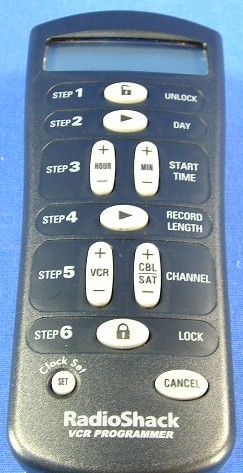- PRESS the button for the device you want to program, (TV, VCR, CABLE, etc.), then RELEASE.
- PRESS and HOLD the SETUP button until the red LED flashes twice, then RELEASE.
- ENTER the 4 digit code for your brand.
- You should receive 2 quick flashes after entering your code.
- PRESS the POWER button to test the code. (On VCR, LD, and CD players use PLAY)
- PRESS the button for the device you want to program, (TV, VCR, CABLE, etc.), then RELEASE.
- PRESS and HOLD the SETUP button until the red LED flashes twice, then RELEASE.
- ENTER 9-9-1 (two blinks on the remote)
- ALTERNATE slowly between the POWER key and the DEVICE (TV,
VCR, CABLE, etc.) button until your device turns off. (On VCR, LD, and
CD players use PLAY instead of POWER)
Make sure that the remote is pointed at your device during the search, You may have to press this sequences of buttons up to 100 times to search the entire library of codes. - When your device turns OFF, PRESS the SETUP button and RELEASE it to lock in the code for your device.
- PRESS the device, (TV, VCR, CABLE, etc.), button - RELEASE
- PRESS and HOLD the SETUP button until the red LED flashes twice, then RELEASE.
- PRESS 9 - 9 - 0.
- PRESS 1, carefully COUNT the number of blinks. (1st digit)
- PRESS 2, carefully COUNT the number of blinks. (2nd digit)
- PRESS 3, carefully COUNT the number of blinks. (3rd digit)
- PRESS 4, carefully COUNT the number of blinks. (4th digit)
If the remote DOES NOT blink it means the number is 0.
This is your 4-digit setup code.
- PRESS the device, (TV, VCR, CABLE, etc.), button - RELEASE
- PRESS and HOLD the SETUP button until the red LED flashes twice, then RELEASE.
- PRESS 9 - 9 - 2.
- PRESS the DEVICE, (TV, VCR, CABLE, etc.), key you want moved
- PRESS the DEVICE key you want to replace.
Example: If you want the Aux key to be a TV key:
"SETUP" (2 blinks) 9 - 9 - 2, TV (you want to move TV)
Then AUX (you want to replace AUX).
- PRESS the device, (TV, VCR, CABLE, etc.), button - RELEASE
- PRESS and HOLD the SETUP button until the red LED flashes twice, then RELEASE.
- PRESS 9 - 9 - 2.
- PRESS the device button twice. - Two blinks.
The device key is now returned to it's original mode.
- PRESS the device, (TV, VCR, CABLE, etc.), button - RELEASE
- PRESS and HOLD the SETUP button until the red LED flashes twice, then RELEASE.
- PRESS 9 - 9 - 3.
- PRESS the TV device key.
- PRESS the device key you would like the volume to come from.
- Two blinks.
Use the following procedure to set the 'audio' volume punch through:
- PRESS the device, (TV, VCR, CABLE, etc.), button - RELEASE
- PRESS and HOLD the SETUP button until the red LED flashes twice, then RELEASE.
- PRESS 9 - 9 - 3.
- PRESS the RCVR device key.
- PRESS the device key you would like the volume to come from.
- Two blinks.
For example, to set the volume to punch through to the TV for all the visual devices, you would press:
[SETUP **] 993 ** TV TV **
Or to set the visual volume to be controlled by the receiver:
[SETUP **] 993 ** TV RCVR **
- PRESS and HOLD the SETUP button until the red LED flashes twice, then RELEASE.
- PRESS 9 - 9 - 3
- PRESS TV (for visual), or RCVR (for audio)
- PRESS the VOLUME+ key, you will get two blinks.
Now the volume is set for all original devices.
The sleep key allows you to access the sleep timer of your TV or Cable
Box. Even if your original TV or Cable Box remote control did not have a
sleep timer, your universal remote has its own built in sleep
timer. If your TV or CABLE box has a sleep timer, press the SLEEP
key to activate the sleep timer. To activate the remote's built-in sleep timer:
- PRESS the desired device key (TV, or CABLE), then PRESS the SLEEP key once to set the built in sleep timer for 15 minutes.
- Each additional PRESS of the SLEEP key will add 15 more
minutes to the sleep timer, up to a maximum of 60 minutes.
- To deactivate the built-in sleep timer, PRESS any key other than SLEEP.
NOTE: Once you have activated the remote's built-in sleep timer, you must keep the remote pointed directly at the component.
Use these commands to program a global macro (a global macro will be in effect in all device modes):
- PRESS and HOLD the SETUP button until the red LED flashes twice, then RELEASE.
- PRESS 9 - 9 - 5
- PRESS the key that you want the Macro to be on
- PRESS the sequence of keys you want the remote to do
- PRESS "SETUP" and wait for two blinks - RELEASE.
Use these commands to program a global macro that will always return the remote to the device mode that it was in when the macro was executed:
- PRESS and HOLD the SETUP button until the red LED flashes twice, then RELEASE.
- PRESS 9 - 9 - 5
- PRESS and release SETUP
- PRESS the key that you want the Macro to be on
- PRESS the sequence of keys you want the remote to do
- PRESS "SETUP" and wait for two blinks - RELEASE.
Use these commands to program a device specific macro:
- PRESS the device, (TV, VCR, CABLE, etc.), button - RELEASE
- PRESS and HOLD the SETUP button until the red LED flashes twice, then RELEASE.
- PRESS 9 - 9 - 5
- PRESS the device, (TV, VCR, CABLE, etc.), button - RELEASE
- PRESS the key that you want the Macro to be on
- PRESS the sequence of keys you want the remote to do
- PRESS "SETUP" and wait for two blinks - RELEASE.
Note: If you assign a macro to a device key, the remote will be put into that device mode before executing the macro.
- PRESS and HOLD the SETUP button until the red LED flashes twice, then RELEASE.
- PRESS 9 - 9 - 4.
- PRESS the DEVICE and the FROM button
- PRESS the DEVICE and the TO button - two Blinks
- You can now repeat the last two steps for any other buttons that need to be moved.
- When you have finished, PRESS and HOLD the SETUP button until the red LED flashes twice, then RELEASE.
NOTE: To assign as advanced code to a 'shift' key, simply press SETUP before pressing the key in step 4 above.
EXAMPLE: To take the volume from a TV and put it in the VCR mode,
it would be: SETUP - 9 - 9 - 4 -TV - VOL UP - VCR- VOL UP - two blinks - hold SETUP - two blinks.
You would have to do the same process for VOL DOWN and MUTE.
- PRESS the device, (TV, VCR, CABLE, etc.), button - RELEASE
- PRESS and HOLD the SETUP button until the red LED flashes twice, then RELEASE.
- PRESS 9 - 9 - 4.
- PRESS the SETUP button and then the three digit advanced code.
- PRESS the button you wish to use for that function - Two Blinks.
- You can now repeat the last two steps for any other buttons that need to be moved.
- When you have finished, PRESS and HOLD the SETUP button until the red LED flashes twice, then RELEASE.
NOTE: To assign an advanced code to a 'shift' key, simply press SETUP before pressing the key in step 5 above.
If there is a botton on your original remote that is not present on your universal, or the button on the universal does not function properly, you can learn the commands from your original remote. There are four buttons specially assigned for learning (the four 'S' buttons) but you can actually learn to any button on the remote (except SLEEP).
Line up your original remote and the 15-1996 head-to-head before completing the following steps.
- PRESS and HOLD the SETUP button until the red LED flashes twice.
- PRESS 9 - 7 - 5, the red LED will flash twice.
- PRESS the DEVICE key where you wish to learn the function.
- PRESS the 15-1996 button that will receive the learned function, the LED will flash radidly.
- PRESS the button on the original remote to be learned.
The next 3 steps must be completed within 10 seconds.
Now you can repeat steps 3 through 5 to learn other functions onto other keys or press and hold SETUP until the Cinema's red light flashes twice to lock in your new feature. (If the red light does not blink twice, stop and repeat steps through 6).
To test the new feature, press and release the device key in which the new feature was learned followed by the key on which the feature was learned.
NOTE: To learn to a 'shift' key, simply press SETUP before pressing the key in step 4 above.
- PRESS the button for the device you want to program, (TV, VCR, CABLE, etc.), then RELEASE.
- PRESS and HOLD the SETUP button until the red LED flashes twice, then RELEASE.
- ENTER the 4 digit code for the device code to be copied- two flashes.
- PRESS and HOLD the SETUP button until the red LED flashes twice, then RELEASE.
- PRESS 9 - 7 - 0, the red LED will flash twice.
- ENTER the new manufacturers code and press SETUP, two flashes.
Some devices need two manufacturers codes, with the second code occupying the space usually reserved for the compliment of the original manufacturers code. If you need to alter this second code, use the following procedure:
- PRESS the button for the device you want to program, (TV, VCR, CABLE, etc.), then RELEASE.
- PRESS and HOLD the SETUP button until the red LED flashes twice, then RELEASE.
- PRESS 9 - 7 - 1, the red LED will flash twice.
- ENTER the new manufacturers code and press SETUP, two flashes.
- PRESS the device, (TV, VCR, CABLE, etc.), button - RELEASE
- PRESS and HOLD the SETUP button until the red LED flashes twice, then RELEASE.
- PRESS 9 - 9 - 4
- PRESS the button you want to clear twice. - Two blinks.
NOTE: To deleted a 'shift' key, press SETUP between the two presses of the button that you want to clear. EXAMPLE: To clear shift/play in VCR mode:
- PRESS the VCR device button - RELEASE
- PRESS and HOLD SETUP until the red LED flashes twice, then RELEASE.
- PRESS 9 - 9 - 4
- PRESS PLAY - RELEASE
- PRESS SETUP - RELEASE
- PRESS PLAY - RELEASE - Two blinks.
- PRESS and HOLD the SETUP button until the red LED flashes twice, then RELEASE.
- PRESS 9 - 9 - 4
- PRESS the device button you want to clear twice. - Two blinks.
- PRESS the device, (TV, VCR, CABLE, etc.), button - RELEASE
- PRESS and HOLD the SETUP button until the red LED flashes twice, then RELEASE.
- PRESS 9 - 7 - 6
- PRESS the button you want to clear twice. - Two blinks.
NOTE: To deleted a 'shift' key, press SETUP between the two presses of the button that you want to clear.
- PRESS and HOLD the SETUP button until the red LED flashes twice, then RELEASE.
- PRESS 9 - 7 - 6
- PRESS the device button you want to clear twice. - Two blinks.
- PRESS and HOLD the SETUP button until the red LED flashes twice, then RELEASE.
- PRESS 9 - 9 - 5
- PRESS the macro key to be cleared.
- PRESS SETUP and wait for two blinks - RELEASE.
- PRESS the device, (TV, VCR, CABLE, etc.), button - RELEASE
- PRESS and HOLD the SETUP button until the red LED flashes twice, then RELEASE.
- PRESS 9 - 8 - 0 -- Two blinks.
NOTE: This will not clear the codes assigned to the device buttons.
- PRESS and HOLD the SETUP button until the red LED flashes twice, then RELEASE.
- PRESS 9 - 8 - 1 -- Two blinks.
NOTE: This will erase all key moves, learned functions, device settings, etc. If the remote is an upgradeable remote, and has codes added, this will delete those codes also.
- PRESS and HOLD the SETUP button until the red LED flashes twice, then RELEASE.
- Type in the number of seconds that you would like the light to stay on for.
- PRESS SETUP - Two blinks.
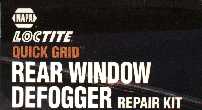 If a button stops working due to over use, it is possible to fix it. There is a product
that you can get from most auto part stores made by Loctite called "Quick Grid Rear Window
Defogger Repair Kit". It is a conductive fluid usually used to fix rear window defrosters
in cars. To fix your remote, open up the casing and paint the fluid on the base of the
buttons that are not working effectively, et it dry, and it should work again, good as new!
If a button stops working due to over use, it is possible to fix it. There is a product
that you can get from most auto part stores made by Loctite called "Quick Grid Rear Window
Defogger Repair Kit". It is a conductive fluid usually used to fix rear window defrosters
in cars. To fix your remote, open up the casing and paint the fluid on the base of the
buttons that are not working effectively, et it dry, and it should work again, good as new!