Setting Up The Device Keys
- PRESS the button for the device you want to program, (TV, VCR, CABLE, etc.), then RELEASE.
- PRESS and HOLD the SETUP button until the red LED flashes twice, then RELEASE.
- ENTER the 4 digit code for your brand.
- You should receive 2 quick flashes after entering your code.
- PRESS the POWER button to test the code. (On VCR, LD, and CD players use PLAY)
If you don't find a code that works, the remote will flash four times when you reach the end of all the codes for this device type.
- PRESS the button for the device you want to program, (TV, VCR, CABLE, etc.), then RELEASE.
- PRESS and HOLD the SETUP button until the red LED flashes twice, then RELEASE.
- ENTER 9-9-1 (two blinks on the remote)
- ALTERNATE slowly between the POWER key and the DEVICE (TV,
VCR, CABLE, etc.) button until your device turns off. (On VCR, LD, and
CD players use PLAY instead of POWER)
Make sure that the remote is pointed at your device during the search, You may have to press this sequences of buttons up to 100 times to search the entire library of codes. - When your device turns OFF, PRESS the SETUP button and RELEASE it to lock in the code for your device.
- PRESS the device, (TV, VCR, CABLE, etc.), button - RELEASE
- PRESS and HOLD the SETUP button until the red LED flashes twice, then RELEASE.
- PRESS 9 - 9 - 0.
- PRESS 1, carefully COUNT the number of blinks. (1st digit)
- PRESS 2, carefully COUNT the number of blinks. (2nd digit)
- PRESS 3, carefully COUNT the number of blinks. (3rd digit)
- PRESS 4, carefully COUNT the number of blinks. (4th digit)
If the remote DOES NOT blink it means the number is 0.
This is your 4-digit setup code.
- PRESS and HOLD the SETUP button until the red LED flashes twice, then RELEASE.
- PRESS 9 - 9 - 2.
- PRESS the "from" DEVICE, (ie, the one you are copying from)
- PRESS the "to" DEVICE (ie, the one you want to replace).
Example: If you want the AUX key to be a VCR key:
"SETUP" (2 blinks) 9 - 9 - 2, VCR (you want to copy VCR)
Then AUX (you want to replace AUX).
- PRESS and HOLD the SETUP button until the red LED flashes twice, then RELEASE.
- PRESS 9 - 9 - 2.
- PRESS the device button twice. - Two blinks.
The device key is now returned to it's original mode.
Back to Table of Contents
For example, the TV volume will work in the cable and VCR modes.
- PRESS the device, (TV, VCR, CABLE, etc.), button - RELEASE
- PRESS and HOLD the SETUP button until the red LED flashes twice, then RELEASE.
- PRESS 9 - 9 - 3.
- PRESS the device key you would like the volume to come from.
- Two blinks.
NOTE #1: This only sets volume in the TV, VCR, CABLE, or SAT mode.
NOTE #2: On some remotes (such as the 15-1994), you can only punch the volume though to the TV, this was fixed on newer remotes (such as the Cinema 7)
Remember, if the volume punch through doesn't meet your needs, you can always program the volume controls using KEY MOVES. For instance, if you want the volume controls in CD mode to work your amplifier which is on the AUX button, then you would use the 994 command and move the 3 volume controls from AUX to CD. See the KEY MOVES section for more info.
- PRESS and HOLD the SETUP button until the red LED flashes twice, then RELEASE.
- PRESS 9 - 9 - 3
- PRESS the VOLUME+ key, you will get two blinks.
Now the volume is set for all original devices.
The sleep key allows you to access the sleep timer of your original device. If your device has a built-in sleep timer, this will normally be mapped to the SLEEP button of your remote, if your original device does not have abuilt-in sleep timer, the SLEEP button will use the remote's own built-in sleep timer. Refer to the original manual for your device to work it's timer, or use the following instructions to use the remote's built-in timer.
- PRESS the device, (TV, VCR, CABLE, etc.), button - RELEASE
- PRESS the SLEEP key once to set the built in sleep timer for 15 minutes.
- Each additional PRESS of the SLEEP key will add 15 more
minutes to the sleep timer, up to a maximum of 60 minutes.
- To deactivate the built-in sleep timer, PRESS any key other than SLEEP.
NOTE: Once you have activated the remote's built-in sleep timer, you must keep the remote pointed directly at the component.
- PRESS the device, (TV, VCR, CABLE, etc.), button - RELEASE
- PRESS and HOLD the SETUP button until the red LED flashes twice, then RELEASE.
- PRESS 9 - 9 - 5, two flashes.
- PRESS the key that you want the Macro to be on
- PRESS the sequence of keys you want the remote to do
- PRESS "SETUP" and wait for two blinks - RELEASE.
When you hit the key you put the macro on it will automatically start the sequence.
NOTE: Some remotes have buttons specially designed to hold macro's, but macro's can actually be assigned to any button, just remember that the macro will be assigned to this button in all device modes.
If you placed a macro on a button that you wish to restore to it's original function under certain device modes, you can re-program the button using the advanced codes.
NOTE2: Macros cannot be programmed to the device buttons, the SETUP button, SLEEP button, or the FAV/SCAN button.
Using shifted buttons is a very good idea for macros as macros are effective in all device modes. If you program a power macro (ie, one that will either turn everything on, or turn everything off, you might want to program this macro to the shift/POWER button.
NOTE: Shifed numeric keys:
You can program functions to shifted numeric keys using the procedure outlined above, but in order to actually use the shifted function you will need to press the SETUP button twice before pressing the numeric key that holds the shifted function, otherwise the remote thinks you are about to enter an advanced code.
Advanced Functions
- PRESS and HOLD the SETUP button until the red LED flashes twice, then RELEASE.
- PRESS 9 - 9 - 4.
- PRESS the DEVICE and the FROM button
- PRESS the DEVICE and the TO button - two Blinks
EXAMPLE: To take the volume from a TV and put it in the VCR mode,
it would be: SETUP - 9 - 9 - 4 -TV - VOL UP - VCR- VOL UP - two blinks.
You would have to do the same process for VOL DOWN and MUTE.
NOTE: To assign as advanced code to a 'shift' key, simply press SETUP before pressing the key in step 4 above.
NOTE2: Functions cannot be copied to the device buttons, the SETUP button, SLEEP button, or the FAV/SCAN button.
- PRESS the device, (TV, VCR, CABLE, etc.), button - RELEASE
- PRESS and HOLD the SETUP button until the red LED flashes twice, then RELEASE.
- PRESS 9 - 9 - 4.
- PRESS the SETUP button and then the three digit advanced code.
- PRESS the button you wish to use for that function - Two Blinks.
NOTE: To assign an advanced code to a 'shift' key, simply press SETUP before pressing the key in step 5 above.
NOTE2: Advanced codes cannot be programmed to the device buttons, the SETUP button, SLEEP button, or the FAV/SCAN button.
If there is a botton on your original remote that is not present on your universal, or the button on the universal does not function properly, you can learn the commands from your original remote. There are four buttons specially assigned for learning (the four 'S' or 'L' buttons) but you can actually learn to any button on the remote (except SLEEP, FAV/SCAN and the device keys).
Line up your original remote and the head-to-head before completing the following steps.
- PRESS and HOLD the SETUP button until the red LED flashes twice.
- PRESS 9 - 7 - 5, the red LED will flash twice.
- PRESS the DEVICE key where you wish to learn the function.
- PRESS the button that will receive the learned function, the LED will flash radidly.
- PRESS the button on the original remote to be learned.
The next 3 steps must be completed within 10 seconds.
Now you can repeat steps 3 through 5 to learn other functions onto other keys or press and hold SETUP until the Cinema's red light flashes twice to lock in your new feature. (If the red light does not blink twice, stop and repeat steps through 6).
To test the new feature, press and release the device key in which the new feature was learned followed by the key on which the feature was learned.
NOTE: To learn to a 'shift' key, simply press SETUP before pressing the key in step 4 above.
Back to Table of Contents
- PRESS the device, (TV, VCR, CABLE, etc.), button - RELEASE
- PRESS and HOLD the SETUP button until the red LED flashes twice, then RELEASE.
- PRESS 9 - 9 - 4
- PRESS the button you want to clear twice. - Two blinks.
NOTE: To deleted a 'shift' key, press SETUP between the two presses of the button that you want to clear. EXAMPLE: To clear shift/play in VCR mode:
- PRESS the VCR device button - RELEASE
- PRESS and HOLD SETUP until the red LED flashes twice, then RELEASE.
- PRESS 9 - 9 - 4
- PRESS PLAY - RELEASE
- PRESS SETUP - RELEASE
- PRESS PLAY - RELEASE - Two blinks.
- PRESS the device, (TV, VCR, CABLE, etc.), button - RELEASE
- PRESS and HOLD the SETUP button until the red LED flashes twice, then RELEASE.
- PRESS 9 - 7 - 6
- PRESS the button you want to clear twice. - Two blinks.
NOTE: To deleted a 'shift' key, press SETUP between the two presses of the button that you want to clear.
- PRESS and HOLD the SETUP button until the red LED flashes twice, then RELEASE.
- PRESS 9 - 9 - 5
- PRESS the macro key to be cleared.
- PRESS SETUP and wait for two blinks - RELEASE.
- PRESS the device, (TV, VCR, CABLE, etc.), button - RELEASE
- PRESS and HOLD the SETUP button until the red LED flashes twice, then RELEASE.
- PRESS 9 - 8 - 0 -- Two blinks.
NOTE: This will not clear the codes assigned to the device buttons.
- PRESS and HOLD the SETUP button until the red LED flashes twice, then RELEASE.
- PRESS 9 - 8 - 1 -- Two blinks.
NOTE: This will erase all key moves, learned functions, device settings, etc. If the remote is an upgradeable remote, and has codes added, this will delete those codes also.
If your remote seems to be acting this way, try the following proceedure:
- PRESS the device,(TV,VCR,CABLE,etc.), button - RELEASE
- PRESS and HOLD the MAGIC button until the green LED flashes twice, then RELEASE.
- ENTER 9-7-3 (two blinks) (for some remotes, try 9-7-4)
- Try the functions on the remote
If the keypad continues to act "scrambled", you may:
- Be on the wrong code for your device.
A wrong code may only operate a few functions of your equipment or they may be operating inaccurately. - Have something more serious wrong with the remote.
Back to Table of Contents
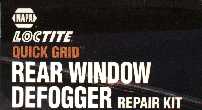 If a button stops working due to over use, it is possible to fix it. There is a product
that you can get from most auto part stores made by Loctite called "Quick Grid Rear Window
Defogger Repair Kit". It is a conductive fluid usually used to fix rear window defrosters
in cars. To fix your remote, open up the casing and paint the fluid on the base of the
buttons that are not working effectively, et it dry, and it should work again, good as new!
If a button stops working due to over use, it is possible to fix it. There is a product
that you can get from most auto part stores made by Loctite called "Quick Grid Rear Window
Defogger Repair Kit". It is a conductive fluid usually used to fix rear window defrosters
in cars. To fix your remote, open up the casing and paint the fluid on the base of the
buttons that are not working effectively, et it dry, and it should work again, good as new!
