- PRESS the button for the device you want to program, (TV, VCR, CABLE, etc.), then RELEASE.
- PRESS and HOLD the SETUP button until the red LED flashes twice, then RELEASE.
- ENTER the 4 digit code for your brand.
- You should receive 2 quick flashes after entering your code.
- PRESS the POWER button to test the code. (On VCR, LD, and CD players use PLAY)
If you don't find a code that works, the remote will flash four times when you reach the end of all the codes for this device type.
- PRESS the button for the device you want to program, (TV, VCR, CABLE, etc.), then RELEASE.
- PRESS and HOLD the SETUP button until the red LED flashes twice, then RELEASE.
- ENTER 9-9-1 (two blinks on the remote)
- ALTERNATE slowly between the POWER key and the DEVICE (TV,
VCR, CABLE, etc.) button until your device turns off. (On VCR, LD, and
CD players use PLAY instead of POWER)
Make sure that the remote is pointed at your device during the search, You may have to press this sequences of buttons up to 100 times to search the entire library of codes. - When your device turns OFF, PRESS the SETUP button and RELEASE it to lock in the code for your device.
- PRESS the device, (TV, VCR, CABLE, etc.), button - RELEASE
- PRESS and HOLD the SETUP button until the red LED flashes twice, then RELEASE.
- PRESS 9 - 9 - 0.
- PRESS 1, carefully COUNT the number of blinks. (1st digit)
- PRESS 2, carefully COUNT the number of blinks. (2nd digit)
- PRESS 3, carefully COUNT the number of blinks. (3rd digit)
- PRESS 4, carefully COUNT the number of blinks. (4th digit)
If the remote DOES NOT blink it means the number is 0.
This is your 4-digit setup code.
- PRESS and HOLD the SETUP button until the red LED flashes twice, then RELEASE.
- PRESS 9 - 9 - 2.
- PRESS the "from" DEVICE, (ie, the one you are copying from)
- PRESS the "to" DEVICE (ie, the one you want to replace).
Example: If you want the AUX key to be a VCR key:
"SETUP" (2 blinks) 9 - 9 - 2, VCR (you want to copy VCR)
Then AUX (you want to replace AUX).
- PRESS and HOLD the SETUP button until the red LED flashes twice, then RELEASE.
- PRESS 9 - 9 - 2.
- PRESS the device button twice. - Two blinks.
The device key is now returned to it's original mode.
For example, the TV volume will work in the cable and VCR modes.
- PRESS the device, (TV, VCR, CABLE, etc.), button - RELEASE
- PRESS and HOLD the SETUP button until the red LED flashes twice, then RELEASE.
- PRESS 9 - 9 - 3.
- PRESS the device key you would like the volume to come from.
- Two blinks.
NOTE #1: This only sets volume in the TV, VCR, CABLE, or SAT mode.
NOTE #2: On some remotes (such as the 15-1994), you can only punch the volume though to the TV, this was fixed on newer remotes (such as the Cinema 7)
Remember, if the volume punch through doesn't meet your needs, you can always program the volume controls using KEY MOVES. For instance, if you want the volume controls in CD mode to work your amplifier which is on the AUX button, then you would use the 994 command and move the 3 volume controls from AUX to CD. See the KEY MOVES section for more info.
- PRESS and HOLD the SETUP button until the red LED flashes twice, then RELEASE.
- PRESS 9 - 9 - 3
- PRESS the VOLUME+ key, you will get two blinks.
Now the volume is set for all original devices.
Using shifted buttons is a very good idea for macros as macros are effective in all device modes. If you program a power macro (ie, one that will either turn everything on, or turn everything off, you might want to program this macro to the shift/POWER button.
NOTE: Shifed numeric keys:
You can program functions to shifted numeric keys using the procedure outlined above, but in order to actually use the shifted function you will need to press the SETUP button twice before pressing the numeric key that holds the shifted function, otherwise the remote thinks you are about to enter an advanced code.
- PRESS and HOLD the SETUP button until the red LED flashes twice, then RELEASE.
- PRESS 9 - 9 - 4.
- PRESS the DEVICE and the FROM button
- PRESS the DEVICE and the TO button - two Blinks
EXAMPLE: To take the volume from a TV and put it in the VCR mode,
it would be: SETUP - 9 - 9 - 4 -TV - VOL UP - VCR- VOL UP - two blinks.
You would have to do the same process for VOL DOWN and MUTE.
NOTE: To assign as advanced code to a 'shift' key, simply press SETUP before pressing the key in step 4 above.
NOTE2: Functions cannot be copied to the device buttons, the SETUP button, SLEEP button, or the FAV/SCAN button.
- PRESS the device, (TV, VCR, CABLE, etc.), button - RELEASE
- PRESS and HOLD the SETUP button until the red LED flashes twice, then RELEASE.
- PRESS 9 - 9 - 4.
- PRESS the SETUP button and then the three digit advanced code.
- PRESS the button you wish to use for that function - Two Blinks.
NOTE: To assign an advanced code to a 'shift' key, simply press SETUP before pressing the key in step 5 above.
NOTE2: Advanced codes cannot be programmed to the device buttons, the SETUP button, SLEEP button, or the FAV/SCAN button.
- PRESS and HOLD the SETUP button until the red LED flashes twice, then RELEASE.
- Type 9 - 7 - 7, the LED will flash four times.
- PRESS the Replay device button - RELEASE
- PRESS and HOLD the SETUP button until the red LED flashes twice, then RELEASE.
- PRESS 9 - 8 - 7, the LED will flash two times.
- PRESS 0 - 0 - 0 - 1, the LED will flash two times.
NOTE: If the remote is an AT&T branded ReplayTV remote, use 0224 in place of 0001 in the last step above.
- PRESS the device, (TV, VCR, CABLE, etc.), button - RELEASE
- PRESS and HOLD the SETUP button until the red LED flashes twice, then RELEASE.
- PRESS 9 - 9 - 4
- PRESS the button you want to clear twice. - Two blinks.
NOTE: To deleted a 'shift' key, press SETUP between the two presses of the button that you want to clear. EXAMPLE: To clear shift/play in VCR mode:
- PRESS the VCR device button - RELEASE
- PRESS and HOLD SETUP until the red LED flashes twice, then RELEASE.
- PRESS 9 - 9 - 4
- PRESS PLAY - RELEASE
- PRESS SETUP - RELEASE
- PRESS PLAY - RELEASE - Two blinks.
- PRESS and HOLD the SETUP button until the red LED flashes twice, then RELEASE.
- PRESS 9 - 9 - 4
- PRESS the device button you want to clear twice. - Two blinks.
- PRESS the device, (TV, VCR, CABLE, etc.), button - RELEASE
- PRESS and HOLD the SETUP button until the red LED flashes twice, then RELEASE.
- PRESS 9 - 8 - 0 -- Two blinks.
NOTE: This will not clear the codes assigned to the device buttons.
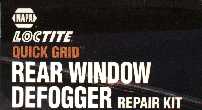 If a button stops working due to over use, it is possible to fix it. There is a product
that you can get from most auto part stores made by Loctite called "Quick Grid Rear Window
Defogger Repair Kit". It is a conductive fluid usually used to fix rear window defrosters
in cars. To fix your remote, open up the casing and paint the fluid on the base of the
buttons that are not working effectively, et it dry, and it should work again, good as new!
If a button stops working due to over use, it is possible to fix it. There is a product
that you can get from most auto part stores made by Loctite called "Quick Grid Rear Window
Defogger Repair Kit". It is a conductive fluid usually used to fix rear window defrosters
in cars. To fix your remote, open up the casing and paint the fluid on the base of the
buttons that are not working effectively, et it dry, and it should work again, good as new!
Disable the Replay codes:
- PRESS and HOLD the SETUP button until the red LED flashes twice, then RELEASE.
- Type 9 - 7 - 7, the LED will flash four times.
Make the CABLE button an audio device key:
- PRESS and HOLD the SETUP button until the red LED flashes twice, then RELEASE.
- Type 9 - 9 - 2, the LED will flash twice.
- PRESS Replay, CBL, the LED will flash twice.
Re-activate the Replay codes:
- PRESS Replay device key.
- PRESS and HOLD the SETUP button until the red LED flashes twice, then RELEASE.
- Type 9 - 8 - 7, the LED will flash twice.
- Type 0 - 0 - 0 - 1, the LED will flash twice.
NOTE: if your remote is an AT&T branded ReplayTV remote, use 0224 in place of 0001 in the last step above.
You will now need to re-program the other device keys to their original device codes.
What you need to do is temporarily program one of the device keys to be an audio device as described above, then you would need to "move" the volume buttons to all of the device buttons that need them, then you can re-program the device keys back to their original purpose.
I'm going to assume that the volume buttons in TV mode should work the TV volume but that the volume buttons in all the other modes should work the receivers volume. For the sake of space, I'm not going to spell out the step by step instructions as these are all detailed above in the main manual.
- Use the 977 command to disable the Replay codes.
- Use the 992 command to make the TV device button an audio device button.
- Program the TV button to the device code for your receiver.
- Use the 994 command to copy the receivers volume buttons to all the other
device buttons, like this...
[SETUP **] 994 ** TV VOL+ Replay VOL+ **
(This will copy the VOL+ button to the Replay device button). Continue and copy the VOL- and MUTE buttons to the Replay device and to any other device buttons. - Use the 994 command to copy the receiver's POWER button to an unused button, if you desire.
- Use the 992 command to reset the TV device: (SETUP **) 992 ** TV TV **
- Use the 987 command to re-activate the Replay codes.
 NOTE: On some remotes the SETUP button is labelled "Code Set", or "Magic".
Also, this remote does not have macro capability or learning ability.
NOTE: On some remotes the SETUP button is labelled "Code Set", or "Magic".
Also, this remote does not have macro capability or learning ability.