How to Program your One For All® remote
( Model URC-6800 & URC-7800 )
(URC-7800 shown)
Click
here for device setup codes.
Set UpAfter getting the proper codes from your manual or Customer Service,use the following instructions to enter them into your remote.

- PRESS the button for the device you want to program,(TV,VCR,CABLE,etc.), then RELEASE.
- PRESS and HOLD the SETUP button until the red LED flashes twice, then RELEASE.
- ENTER the 4 digit code for your brand.
- You should receive 2 quick flashes after entering your code.
- PRESS the POWER button to test the code. (On VCR,LD,and CD players use PLAY)
Searching For
Your CodeIf you have tried all of the set-up codes for your brand of
eqipment ,or your brand is not listed, and you are still not able to get the unit
to respond, try the following procedure to search for your code.
- PRESS the button for the device you want to
program, (TV,VCR,CABLE,etc.), then RELEASE.
- PRESS and HOLD the SETUP button until the red LED flashes twice, then RELEASE.
- ENTER 9-9-1 (two blinks on the remote)
- ALTERNATE slowly between the POWER key and the
DEVICE (TV,VCR,CABLE,etc.) button until your device turns off.(On VCR,LD,
and CD players use PLAY instead of POWER)
Make sure that the remote is pointed at your device during the search, You may have to press this sequences of buttons up to 100 times to search the entire library of codes. - When your device turns OFF, PRESS the SETUP button and RELEASE it to lock in the code for your device.
Blinking Back the Code: - PRESS the device,(TV,VCR,CABLE,etc.), button - RELEASE
- PRESS and HOLD the SETUP button until the red LED flashes twice, then RELEASE.
- PRESS 9 - 9 - 0.
- PRESS 1, carefully COUNT the number of blinks. (1st digit)
- PRESS 2, carefully COUNT the number of blinks. (2nd digit)
- PRESS 3, carefully COUNT the number of blinks. (3rd digit)
- PRESS 4, carefully COUNT the number of blinks. (4th digit)
If the remote DOES NOT blink it means the number is 0.
This is your 4-digit setup code.
Redefining a Key - PRESS the device,(TV,VCR,CABLE,etc.), button - RELEASE
- PRESS and HOLD the SETUP button until the red LED flashes twice, then RELEASE.
- PRESS 9 - 9 - 2.
- PRESS the DEVICE,(TV,VCR,CABLE,etc.),key you want moved
- PRESS the DEVICE key you want to replace.
Example: If you want the Aux key to be a TV key:
"SETUP" (2 blinks) 9 - 9 - 2, TV (you want to move TV)
Then AUX (you want to replace AUX).
Punch ThroughThis sets Volume to work for one device in all modes.
For example, the TV volume will work in the cable and VCR modes. - PRESS the
device, (TV,VCR,CABLE,etc.), button - RELEASE
- PRESS and HOLD the SETUP button until the red LED flashes twice, then RELEASE.
- PRESS 9 - 9 - 3.
- PRESS the device key you would like the volume to come from.
You will get two blinks on the remote.
NOTE: This only sets volume in the TV,VCR,CABLE, or SAT mode.
Volume DefaultUse this to get the original volume to work on each device.
- PRESS and HOLD the SETUP button until the red LED flashes twice, then RELEASE.
- PRESS 9 - 9 - 3
- PRESS the VOLUME+ key, you will get two blinks.
Now The volume is set for all original devices.
Clearing OutA Device Key - PRESS the
device, (TV,VCR,CABLE,etc.), button - RELEASE
- PRESS and HOLD the SETUP button until the red LED flashes twice, then RELEASE.
- PRESS 9 - 9 - 2
- PRESS the device button twice. - Two blinks.
Any Button On The Remote - PRESS the button you want to clear - RELEASE
- PRESS and HOLD the SETUP button until the red LED flashes twice, then RELEASE.
- PRESS 9 - 9 - 4
- PRESS the button you want to clear twice. - Two blinks.
All Key
movers, Macro's, and Defaults - PRESS the device, (TV,VCR,CABLE,etc.), button - RELEASE
- PRESS and HOLD the SETUP button until the red LED flashes twice, then RELEASE.
- PRESS 9 - 8 - 0 -- Two blinks.
Macro-SequenceScrambled KeypadThis will allow you do do several functions with just the touch of
ONE key. - PRESS the device, (TV,VCR,CABLE,etc.), button - RELEASE
- PRESS and HOLD the SETUP button until the red LED flashes twice, then RELEASE.
- PRESS 9 - 9 - 5
- PRESS the key (Macro 1 or 2) you want the Macro to be on
- PRESS the sequence of keys you want the remote to do
- PRESS "SETUP" and wait for two blinks - RELEASE.
When you hit the key you put the macro on it will automatically start
the sequence.
IMPORTANT: The Macro key will be the macro in ALL MODES.Learning Functions The 1L, 2L, 3L and 4L keys can be used to customize
those functions that are unique to your home entertainment needs. For
example,the Cinema 6 and 7 don't offer Tracking up and down for a VCR. With
the learning feature of these remotes, you can add these functions and many
others learned from your original remote control. Note: Please have your original remote controls
handy before performing learning on the Cinema 6 or 7. 1. Press and hold SETUP until the Cinema's red
light blinks twice, then release SETUP. 2. Press 9 - 7 -5. The Cinema red light will blinktwice. 3. Press and release the Device key (e.g., TV) in
which you want to learn a feature. Note: Steps 4 through 6 need to be completed within 10seconds. Please read the next three steps before proceeding. 4. Press and release the L key in which the new feature isto be learned. The Cinema's red light will flash rapidly. 5. Align your original remote control with the arrow
mark to the left, right or center of the LED of you Cinema remote. Usually
your original remote's LED will be in the center, but it could be off center to
the left or right. 6. On you original remote, press and hold the
key (feature) you want to learn until the red light on the Cinema blinks twice. (if the red light does not blink twice, stop and repeat steps 1through 6.) 7. Now you can repeat steps 3 through 6 to learn
other functions onto other L keys or press and hold SETUP until the Cinema's red
light flashes twice to lock in your new feature. (If the red light does
not blink twice, stop and repeat steps through 6). 8. To test the new feature, press and release the
device key in which the new feature was learned followed by the L key on which
the feature was learned. Deleting Functions from the L keys:1. Press and hold the SETUP key until the Cinema's
red light flashes twice and then release the SETUP key. 2. Enter 9 - 7 - 6. 3. Press and release the device key (e.g., TV) where
the learned feature to be deleted is stored. 4. Press the L key to be deleted twice. The
Cinema's red light will blink twice after the second press of the L key..
|
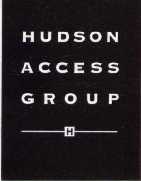
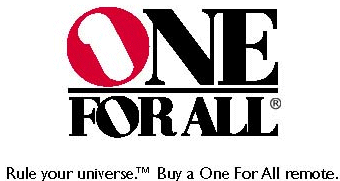
![]()
