How to Program your One For All® remote
( Model URC-5600 / 5650 )
(Picture shown is of the URC-5650)
Click here for
device setup codes.
Set UpAfter getting the proper codes from your manual or Customer Service,use the following instructions to enter them into your remote.

- PRESS the button for the device you want to program,(TV,VCR,CABLE,etc.), then RELEASE.
- PRESS and HOLD the SETUP button until the red LED flashes twice, then RELEASE.
- ENTER the 4 digit code for your brand.
- You should receive 2 quick flashes after entering your code.
- PRESS the POWER button to test the code. (On VCR,LD,and CD players use PLAY)
Searching For Yor CodeIf you have tried all of the set-up codes for your brand of eqipment,or your brand is not listed, and you are still not able to get the unit torespond, try the following procedure to search for your code.
- PRESS the button for the device you want to program,(TV,VCR,CABLE,etc.), then RELEASE.
- PRESS and HOLD the SETUP button until the red LED flashes twice, then RELEASE.
- ENTER 9-9-1 (two blinks on the remote)
- ALTERNATE slowly between the POWER key and the DEVICE(TV,VCR,CABLE,etc.) button until your device turns off.(On VCR,LD,and CD players use PLAY instead of POWER)
Make sure that the remote is pointed at your device during the search, You may have to press this sequences of buttons up to 100 times to search the entire library of codes. - When your device turns OFF, PRESS the SETUP button and RELEASE it to lock in the code for your device.
Blinking Back the Code: - PRESS the device,(TV,VCR,CABLE,etc.), button - RELEASE
- PRESS and HOLD the SETUP button until the red LED flashes twice, then RELEASE.
- PRESS 9 - 9 - 0.
- PRESS 1, carefully COUNT the number of blinks. (1st digit)
- PRESS 2, carefully COUNT the number of blinks. (2nd digit)
- PRESS 3, carefully COUNT the number of blinks. (3rd digit)
- PRESS 4, carefully COUNT the number of blinks. (4th digit)
If the remote DOES NOT blink it means the number is 0.
This is your 4-digit setup code.
Redefining a Key - PRESS the device,(TV,VCR,CABLE,etc.), button - RELEASE
- PRESS and HOLD the SETUP button until the red LED flashes twice, then RELEASE.
- PRESS 9 - 9 - 2.
- PRESS the DEVICE,(TV,VCR,CABLE,etc.),key you want moved
- PRESS the DEVICE key you want to replace.
Example: If you want the Aux key to be a TV key:
"SETUP" (2 blinks) 9 - 9 - 2, TV (you want to move TV)
Then AUX (you want to replace AUX).
Punch ThroughThis sets Volume to work for one device in all modes.
For example, the TV volume will work in the cable and VCR modes. - PRESS the device,(TV,VCR,CABLE,etc.), button - RELEASE
- PRESS and HOLD the SETUP button until the red LED flashes twice, then RELEASE.
- PRESS 9 - 9 - 3.
- PRESS the device key you would like the volume to come from.
You will get two blinks on the remote.
NOTE: This only sets volume in the TV,VCR,CABLE, or SAT mode.
Volume DefaultUse this to get the original volume to work on each device.
- PRESS and HOLD the SETUP button until the red LED flashes twice, then RELEASE.
- PRESS 9 - 9 - 3
- PRESS the VOLUME+ key, you will get two blinks.
Now The volume is set for all original devices.
Clearing OutA Device Key - PRESS the device,(TV,VCR,CABLE,etc.), button - RELEASE
- PRESS and HOLD the SETUP button until the red LED flashes twice, then RELEASE.
- PRESS 9 - 9 - 2
- PRESS the device button twice. - Two blinks.
Any Button On The Remote - PRESS the button you want to clear - RELEASE
- PRESS and HOLD the SETUP button until the red LED flashes twice, then RELEASE.
- PRESS 9 - 9 - 4
- PRESS the button you want to clear twice. - Two blinks.
All Key movers,Macro's, and Defaults - PRESS the device,(TV,VCR,CABLE,etc.), button - RELEASE
- PRESS and HOLD the SETUP button until the red LED flashes twice, then RELEASE.
- PRESS 9 - 8 - 0 -- Two blinks.
Macro-SequenceScrambled KeypadThis will allow you do do several functions with just the touch of ONEkey. - PRESS the device,(TV,VCR,CABLE,etc.), button - RELEASE
- PRESS and HOLD the SETUP button until the red LED flashes twice, then RELEASE.
- PRESS 9 - 9 - 5
- PRESS the key (Macro 1 or 2) you want the Macro to be on
- PRESS the sequence of keys you want the remote to do
- PRESS "SETUP" and wait for two blinks - RELEASE.
When you hit the key you put the macro on it will automatically start thesequence.
IMPORTANT: The Macro key will be the macro in ALL MODES.
Setting the clock(model URC-5650 only) Changing clock display modeThe clock is preset to display the hour and minute. To change thedisplay mode: - Press the MODE key, the display will change to month and day. The display will return to hour and minute if no key is pressed within 2 seconds.
- Press MODE key again within 2 seconds, it will display second on the right two digits.
- Press MODE key again, it will go back to display the hour and minute.
Note: At any of the above modes, pressing the SET key will enter theclock setting mode. Setting up the clockFollow the steps below to set the current time and day. Press the SET key to enter the clock setting mode. Note: If the SET key is pressed while in the hour and minute or in the month and day display mode, the display will show the hour and minute for two seconds and then display the month and day for the next two seconds, then back and repeat again. If the SET key is pressed while in second display mode, the display will remain to display the second. Press the SET key to enter month setting mode. Press the MODE key to advance the month. After setting the month, press the SET key to enter the day setting mode. Press the MODE key to advance the day. After setting the day, press the SET key to enter the hour settingmode. With A or P in the rightmost digit to indicate AM or PM, press MODEkey to advance the hour. After setting the hour, press the SET key to enter the minute setting mode. Press the MODE key to advance the minute. Notes: At each of the setting modes, holding down the MODE key for more than 1 second will cause the digits to advance automatically. If the minutes are not advancing, press the SET key in the minute setting mode and it will return to timekeeping. Advancing the minute will reset the second to 00 and suspend timekeeping. After finishing the minute, to exit the clock setting mode press SETand then MODE key. If you have to set the month, day, or hour again after setting the minute,press the SET key twice and repeat the above steps. |
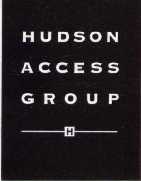
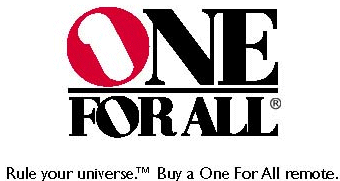
![]()
